“Stynext - Flutter Ecommerce app UI KIT template (Android and IOS) ” Documentation by “The Vistech” v1.0
“Stynext - Flutter Ecommerce app UI KIT Documentation”
Created: 27/03/2021
By: The-Vistech
Email: thevistech@gmail.com
Thank you for purchasing my UI KIT template. If you have any questions that are beyond the scope of this help file, please feel free to email via my user page contact form here. Thanks so much!
Table of Contents
- About Stynext - Flutter Ecommerce app UI KIT
- How to setup Flutter in android studio?
- How to Import the Project in Android Studio?
- How to Rename the Package Name?
- How to Change the Application Icon?
- Number of Screens.
- Directory Structure.
- Packages Used
- FAQ’s
- Help and Support
- Refund Policy
- Support Policy
- Important note
- Ratting
A) About Stynext - Flutter Ecommerce app UI KIT - top
Easy to use Flutter Ecommerce UI Screen widget, clean UI,
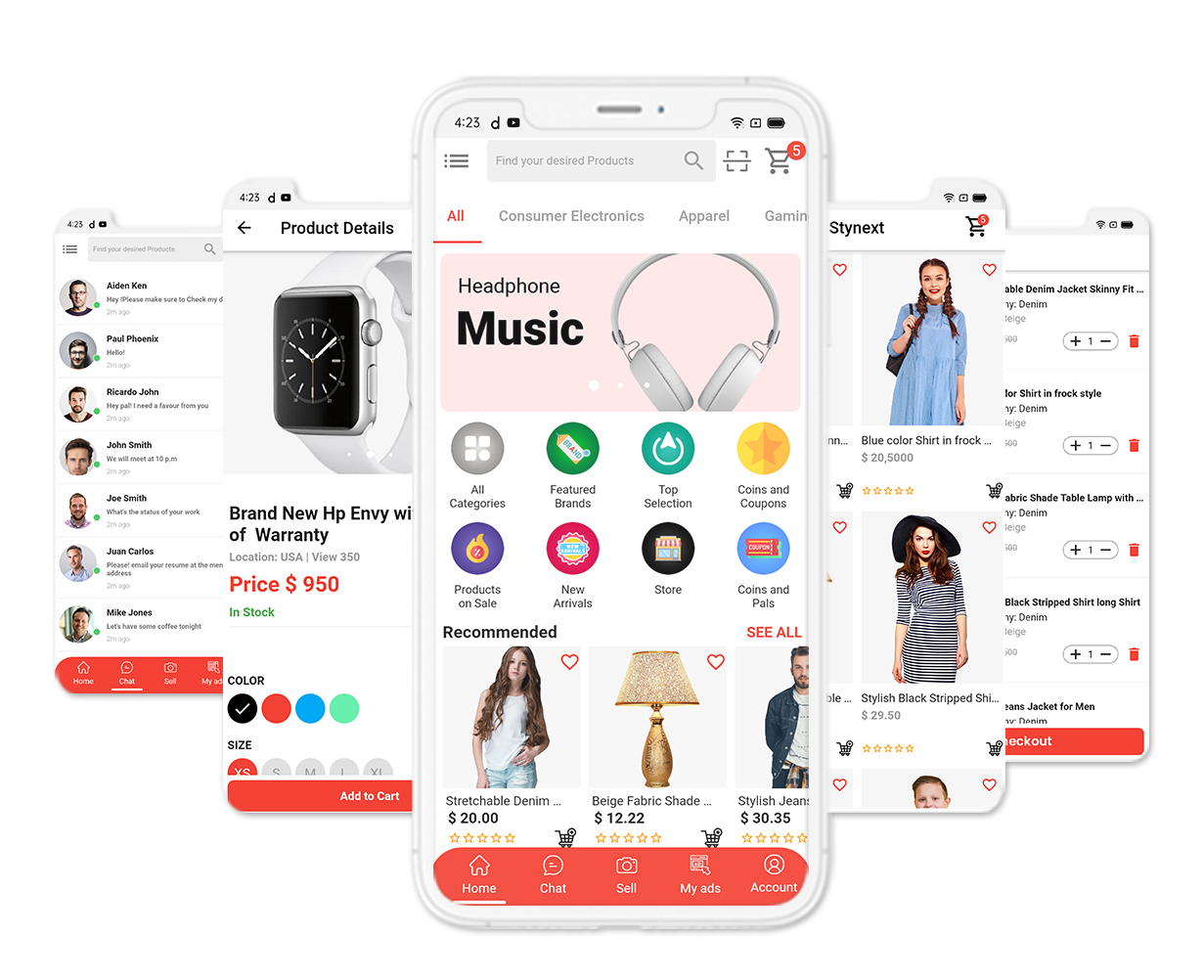
Stynext is attractively designed and developed e-commerce mobile application UI KIT that is developed on Flutter for Android and iOS.
Stynext makes it simple for developer to have the contemporary look and feel in the mobile application. This secures a lot of time and effort to develop modern designed application. Stynext is an inhand designed and ready to use which can be easily integrated for any flutter project for Android and iOS. The code organization is simple, easy to comprehend and can be taken out to add in any flutter project.
After you buy this item you will get project file of code with this documentation file to guide you installing this app.
B) How to setup Flutter in android studio? - top
Before doing installation, you need to do the following things:
- Download Android Studio
- Get the Flutter SDK
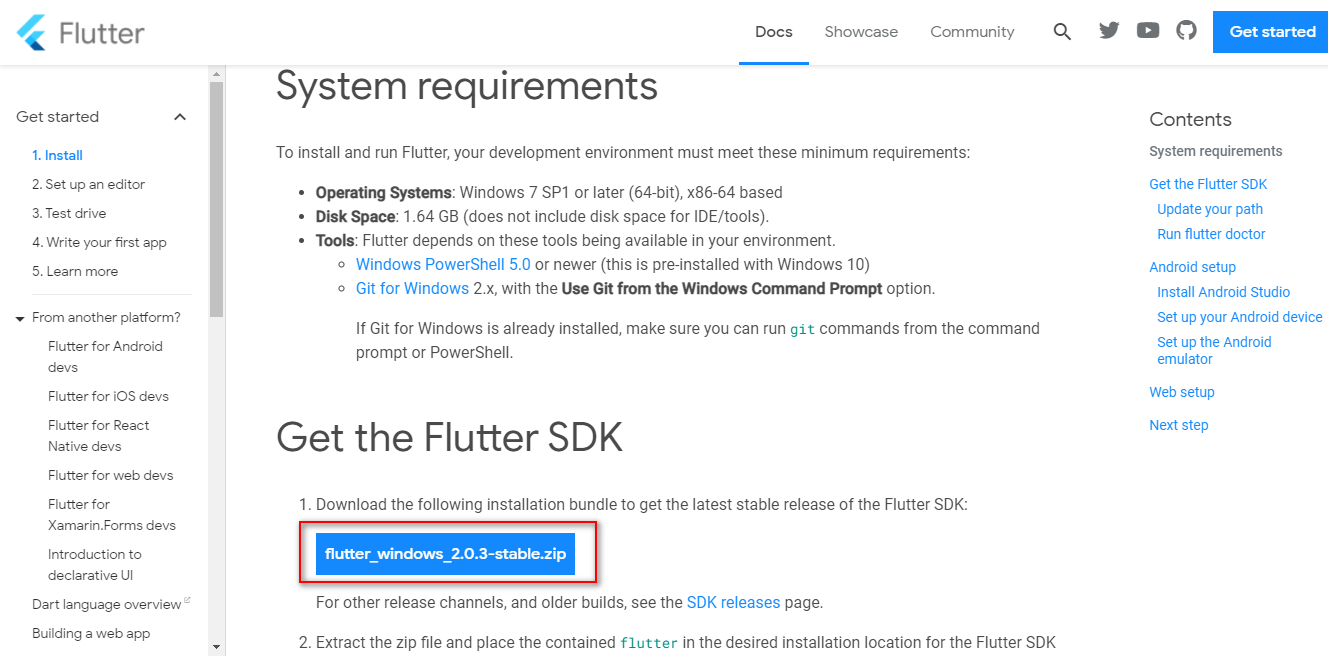
- Extract the zip file and copy flutter folder into your desired installation location for the Flutter SDK (eg. C:\src\flutter; do not install Flutter in a directory like C:\Program Files\).
- Inside Flutter folder find flutter_console.bat. Start it by double-clicking.
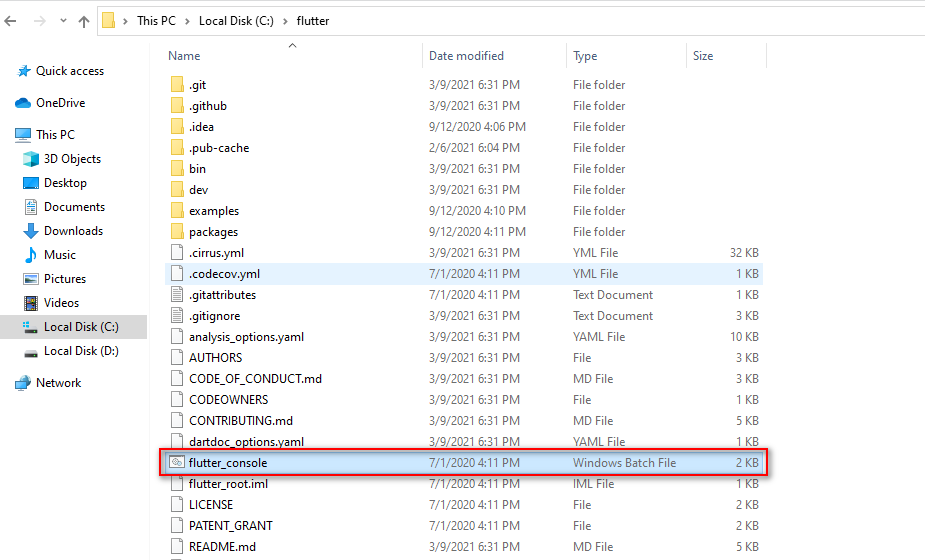
- Now set your environment variable.
- From the Start search bar in , type ‘env’ and select Edit environment variables for your account.
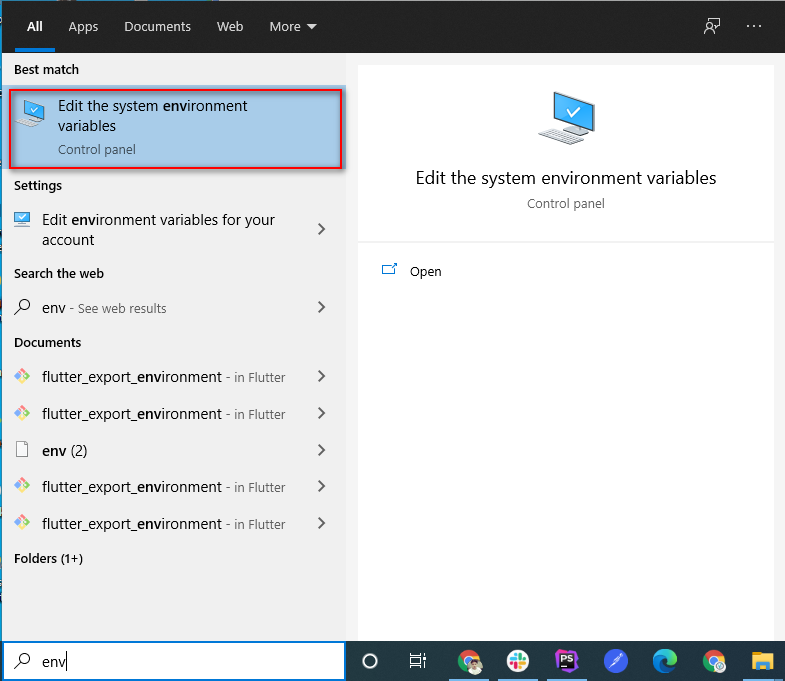
- Under User variables check if there is an entry called Path.
- Click on Edit.new Dialog open from it click on new and copy full path to flutter\bin as its value.
- Now Restart your pc for changes to take effect.
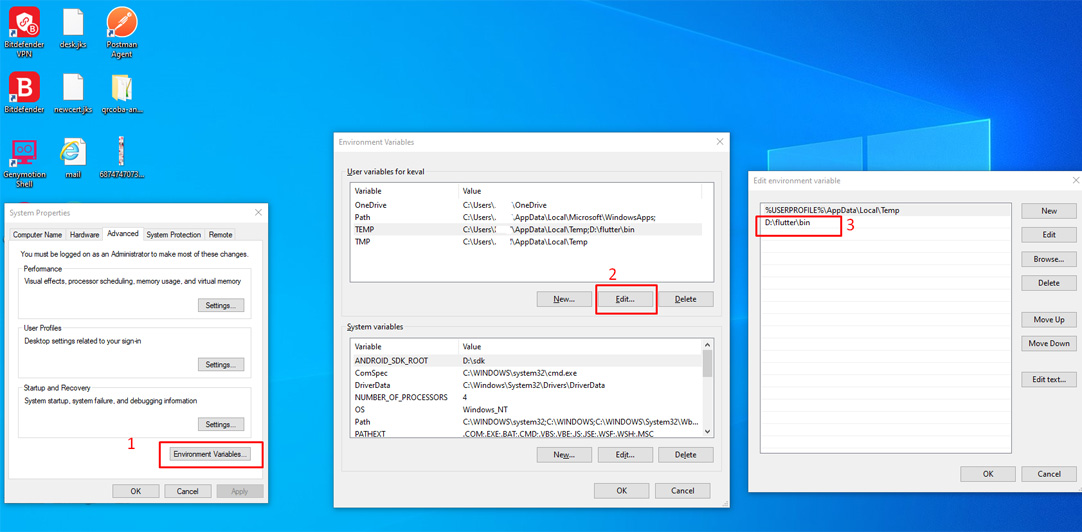
- Open CMD and do following shown in below picture
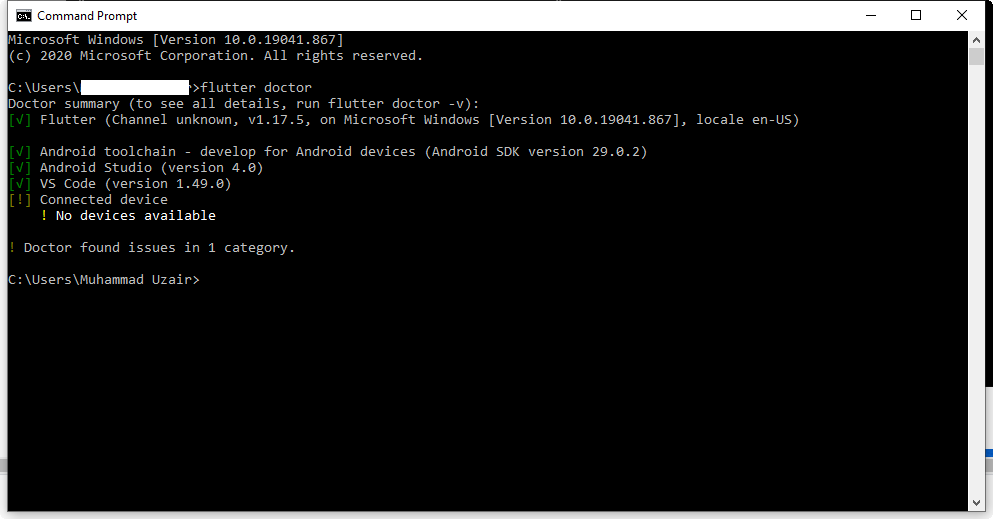
- Now open Android Studio and create new flutter project then select your flutter sdk file to the location where we have downloaded earlier and that's it.
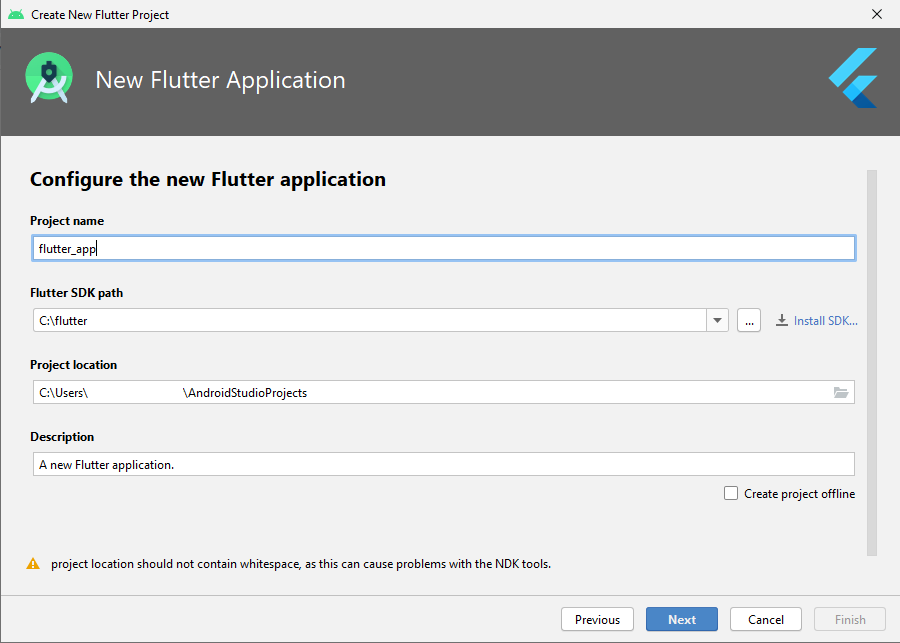
C) How to Import the Project in Android Studio? - top
- Open Android Studio > Import Project
- New window will opened > Browse to directory where you place > codecanyon > stynext project > Ok
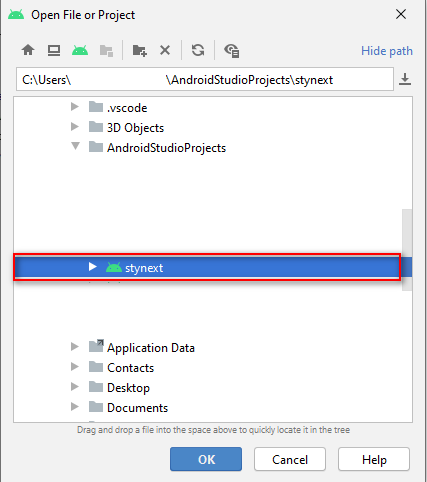
- Wait for few minutes until all process import has finished.
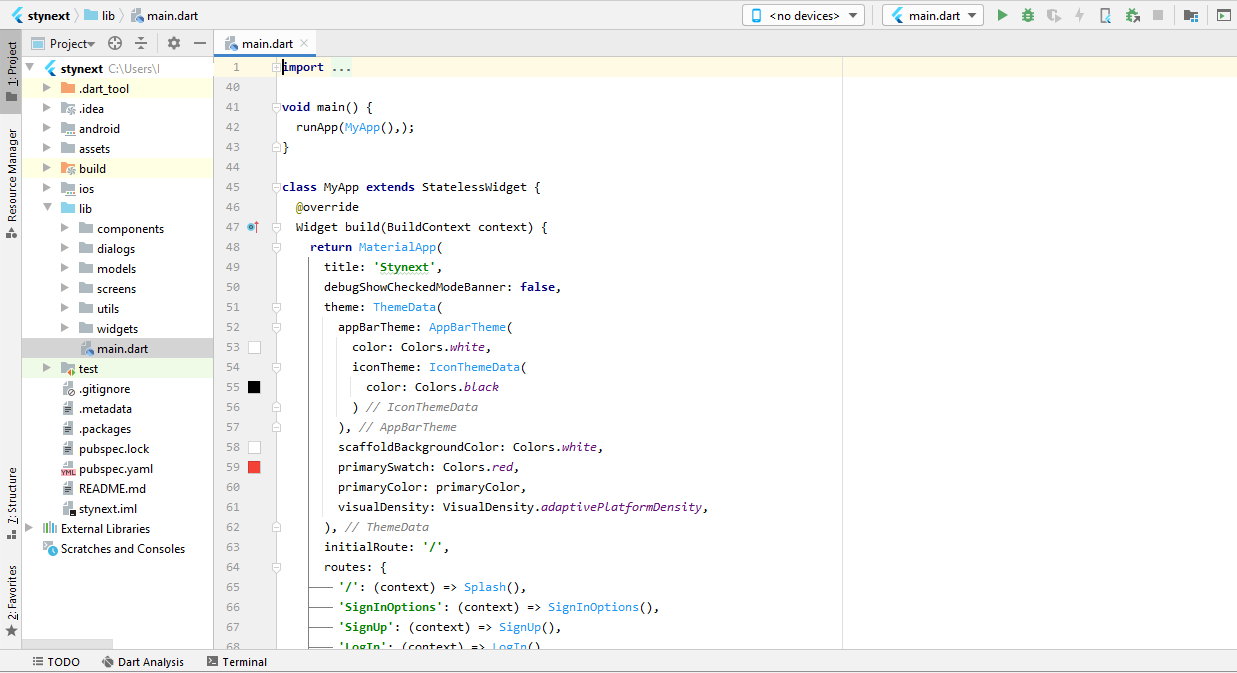
D) How to Rename the Package Name? - top
- Open android/app/src/main folder and open manifest.xml file.
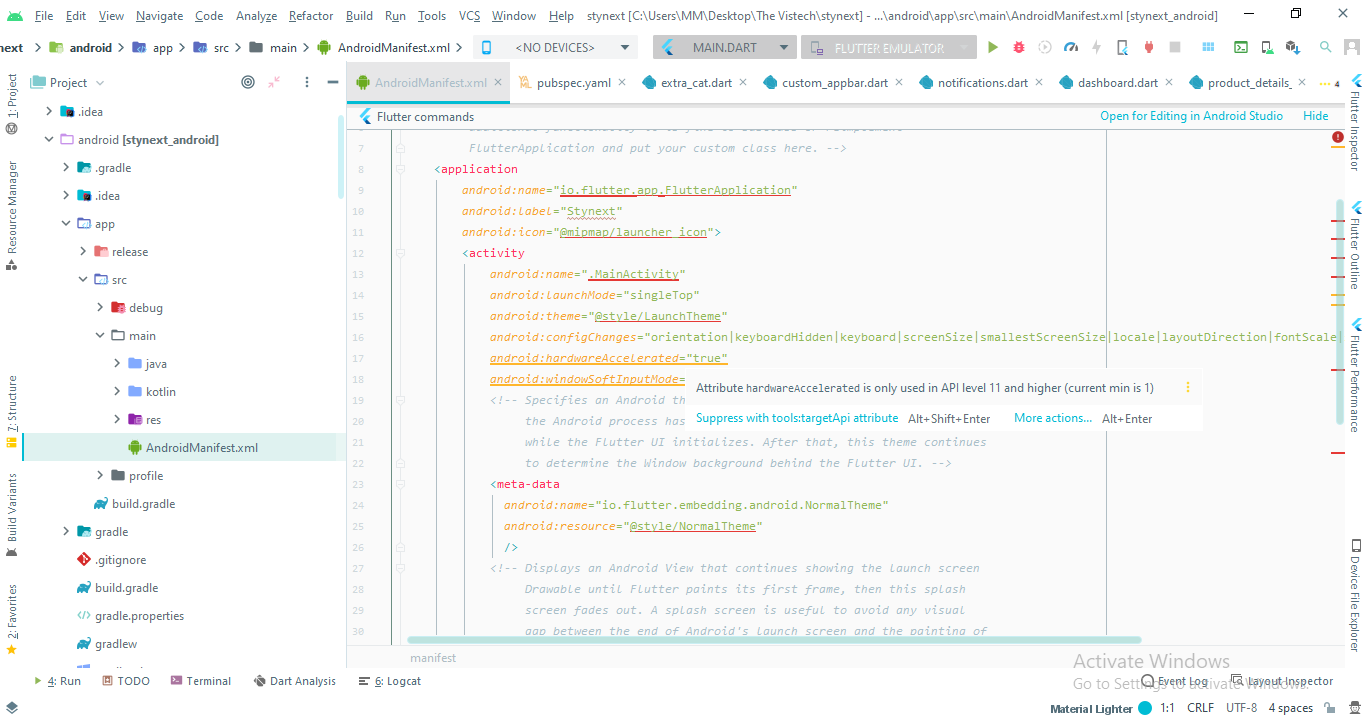
- Under the application tag, In label property rename the package name.
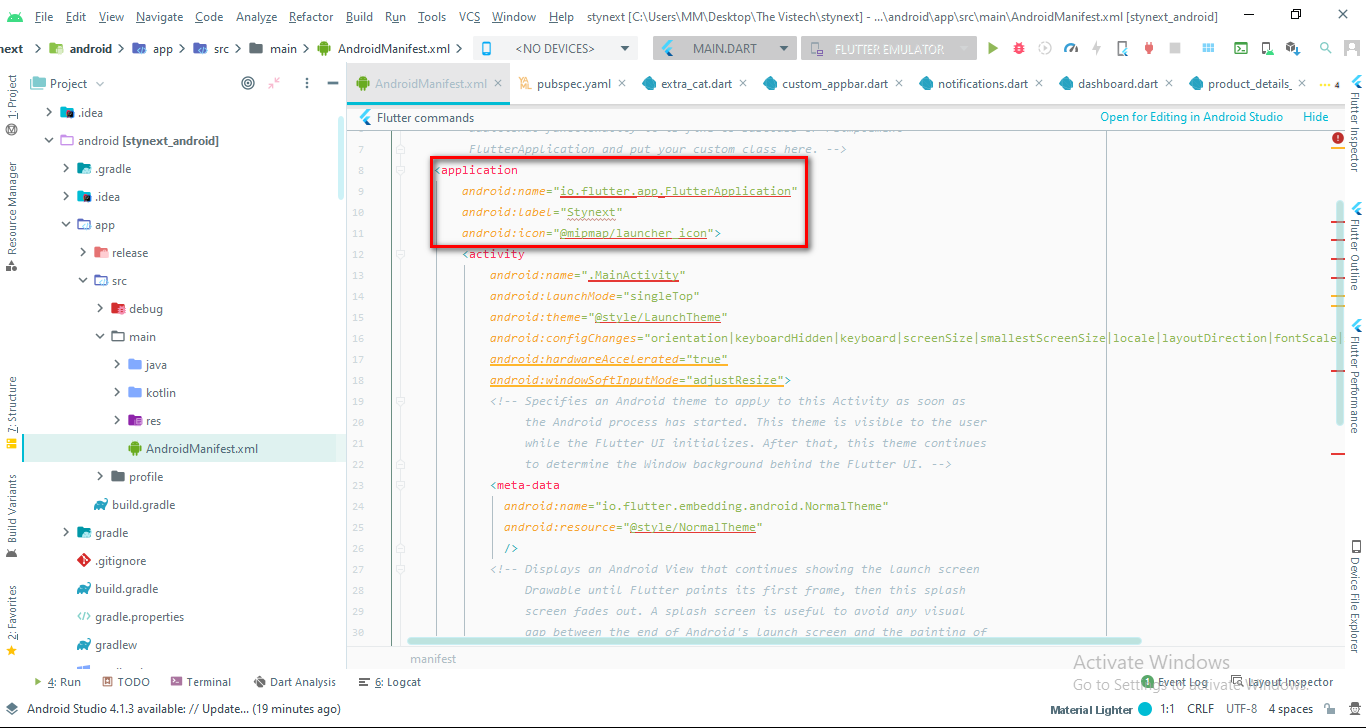
E) How to Change the Application Icon? - top
- Through Package
- Install the package from https://pub.dev/packages/flutter_launcher_icons and run the command of $ pub get in terminal.
- Then open pubspec.yaml file and give them the path of application icon in image path property.

- After the completion of above steps run the following command in terminal
$ pub run flutter_launcher_icons:main
- Through Manual
- Another method of changing launcher icon is to browse your icon and upload it on https://appicon.co/ and click on Download icon. After successfully generated, replace all icons in respective folders:
android/app/src/main/res
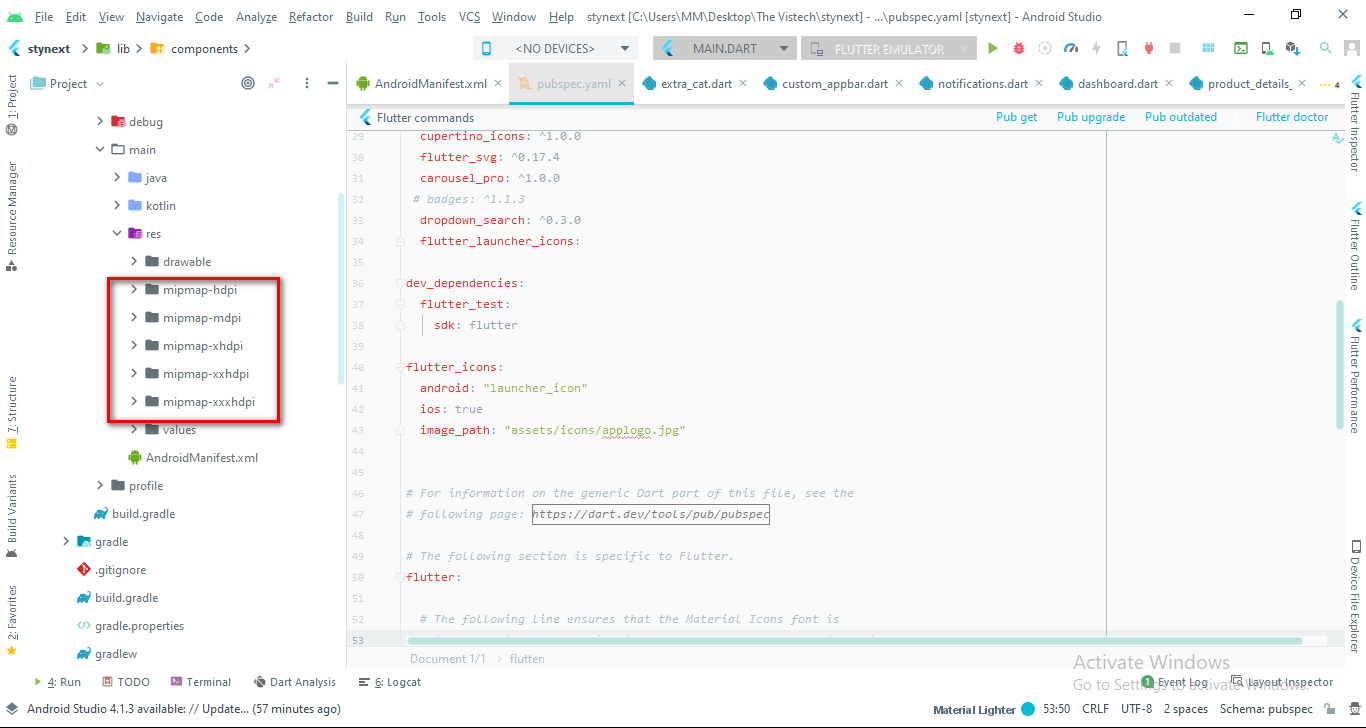
- Another method of changing launcher icon is to browse your icon and upload it on https://appicon.co/ and click on Download icon. After successfully generated, replace all icons in respective folders:
F) Number of Screens - top
- Splash
- Sign Up with options
- Login
- Sign Up
- Forget Password
- Navigation Drawer
- Home 1
- Home 2
- Home 3
- Home 4
- All Products
- Featured Brands
- Top Selection
- Coins and Coupons
- Products on sale
- New Arrivals
- Store
- Coins and Pals
- Consumer Electronics
- Apparel
- Gaming
- Chat
- Audio
- Video Call
- Sell
- Upload Description
- My Ads
- Account
- Edit Profile
- Message
- Notifications
- My Cart
- Checkout
- Thank you
- Favorite Products
- Categories
- Brands
- Help and Support
- Settings
G) Directory Structure - top
- Screens
In this folder stynext/lib/screens, you should be able to find the UI files that are used within the project.

- Components
In this folder stynext/lib/components, you should be able to find all components that are used within the app
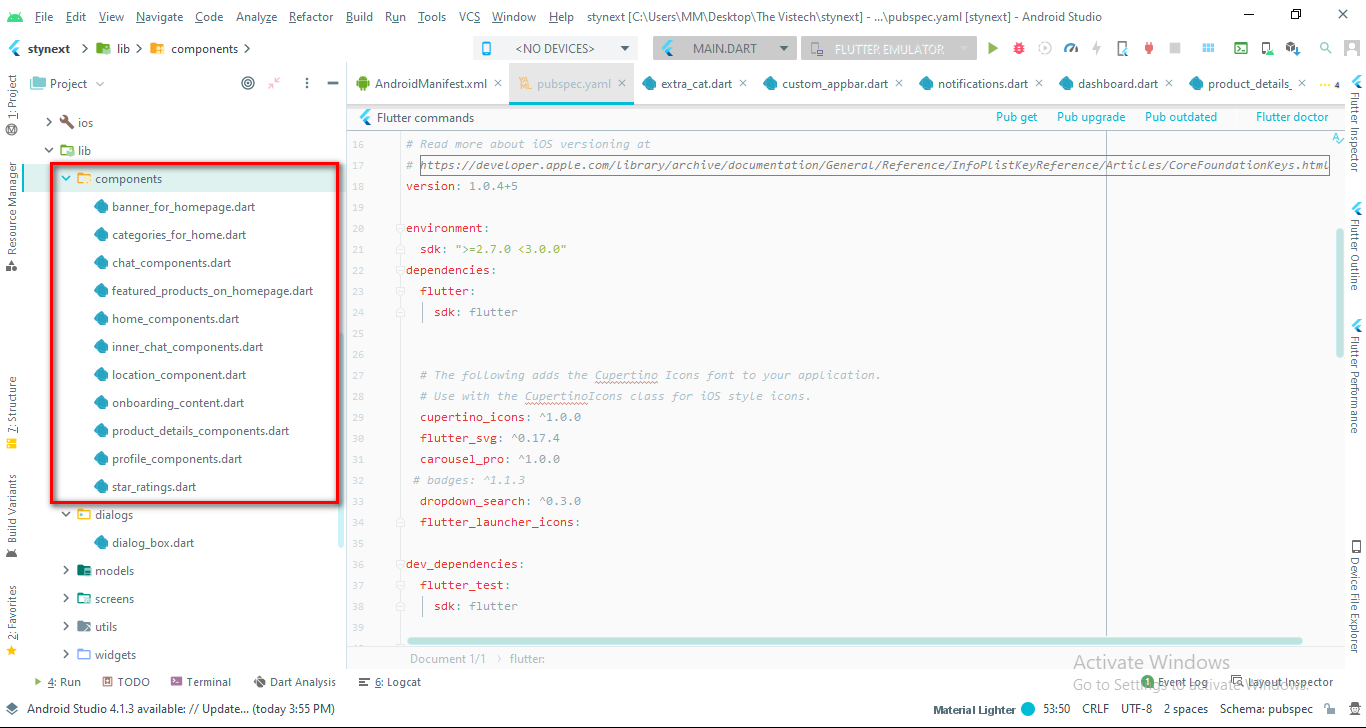
- Model
In this folder stynext/lib/models, you can see all the models used within the app
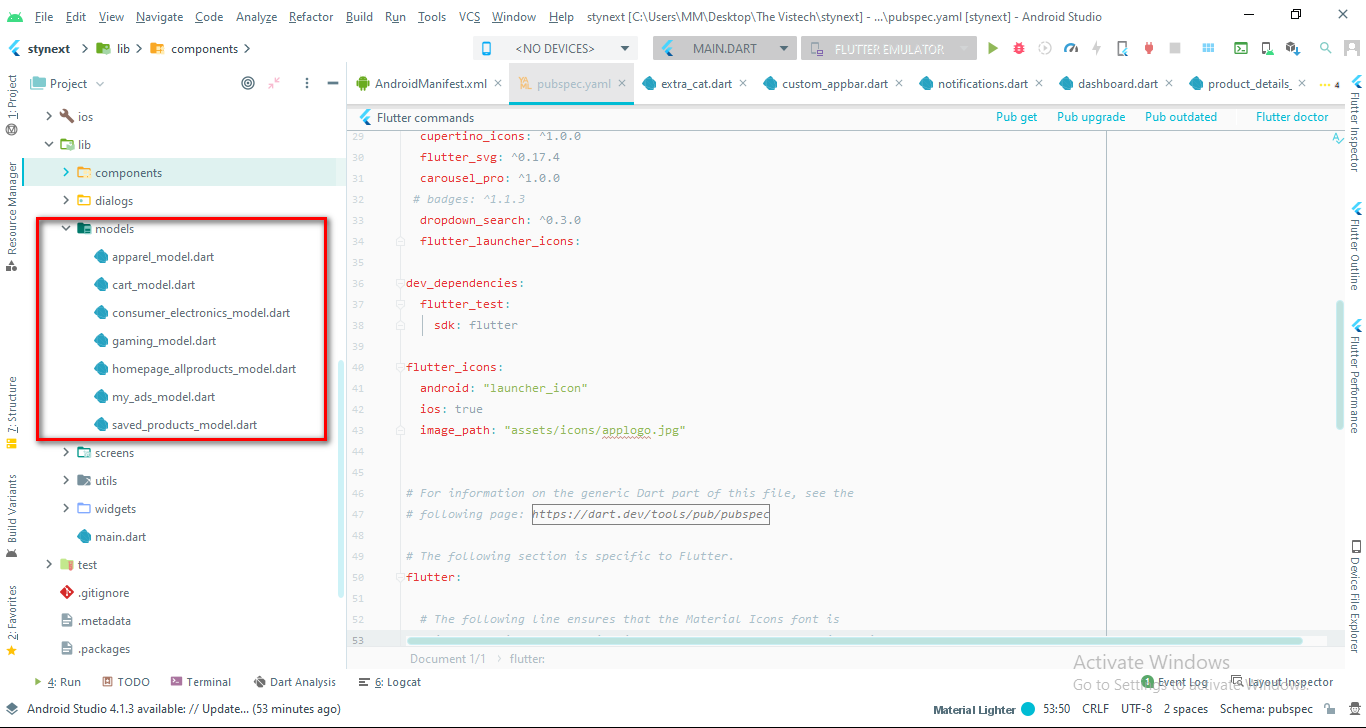
- Widgets
In this folder stynext/lib/widgets you should be able to find all widgets that are used within the app
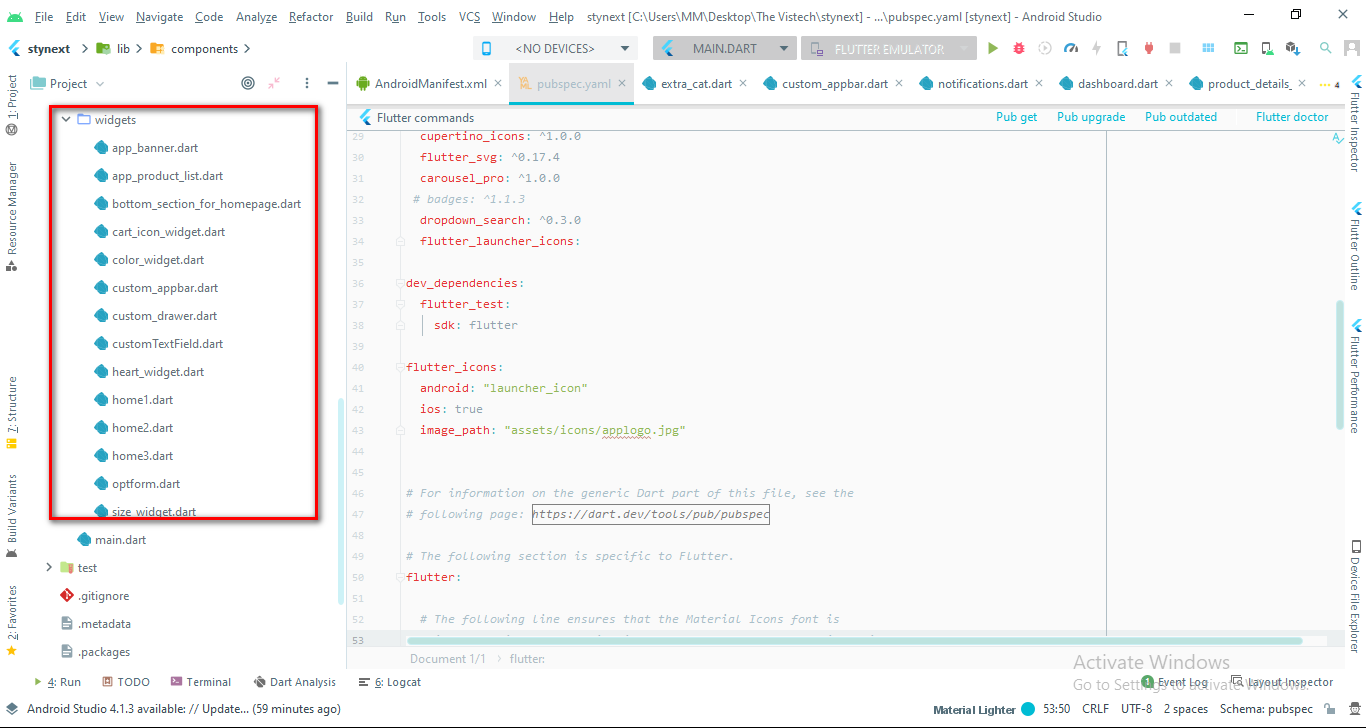
- Utilities
In this folder stynext/lib/utils you should be able to find the utility files that are used within the project.
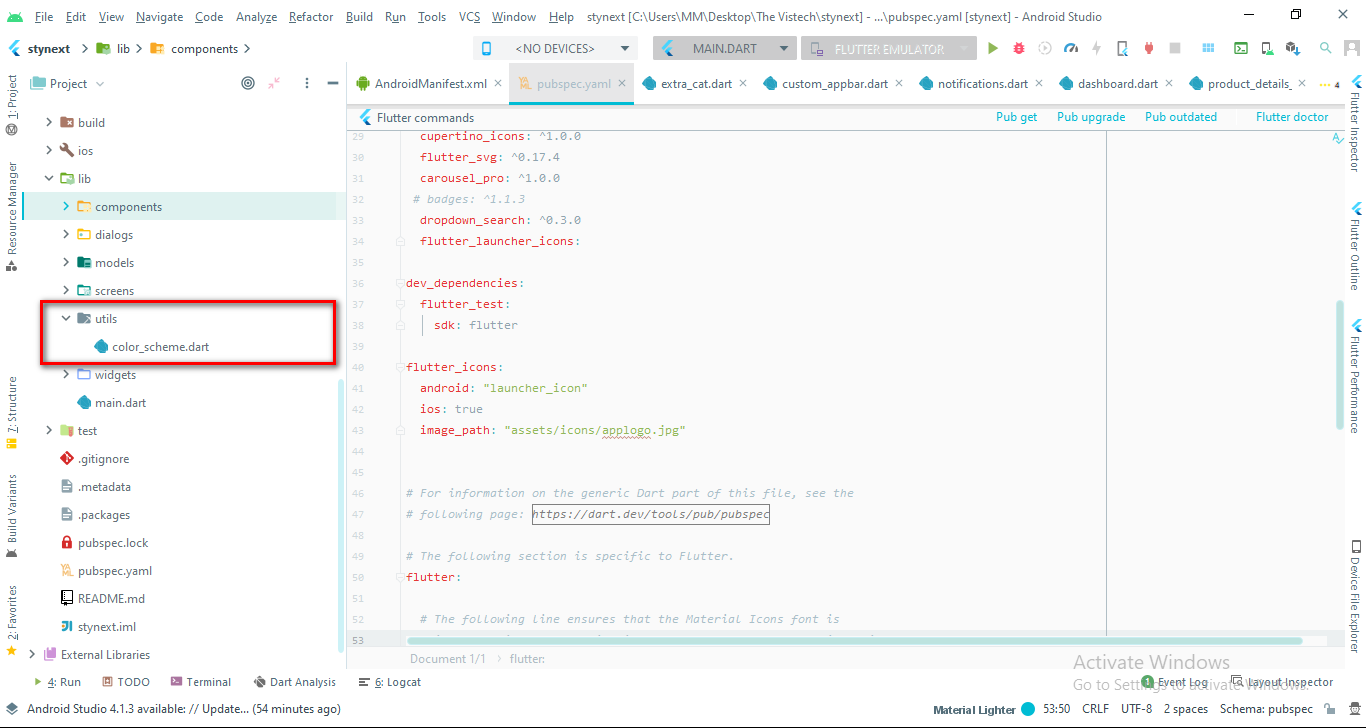
- Dialogs
In this folder stynext/lib/dialogs you should be able to find the dialog files that are used within the project.
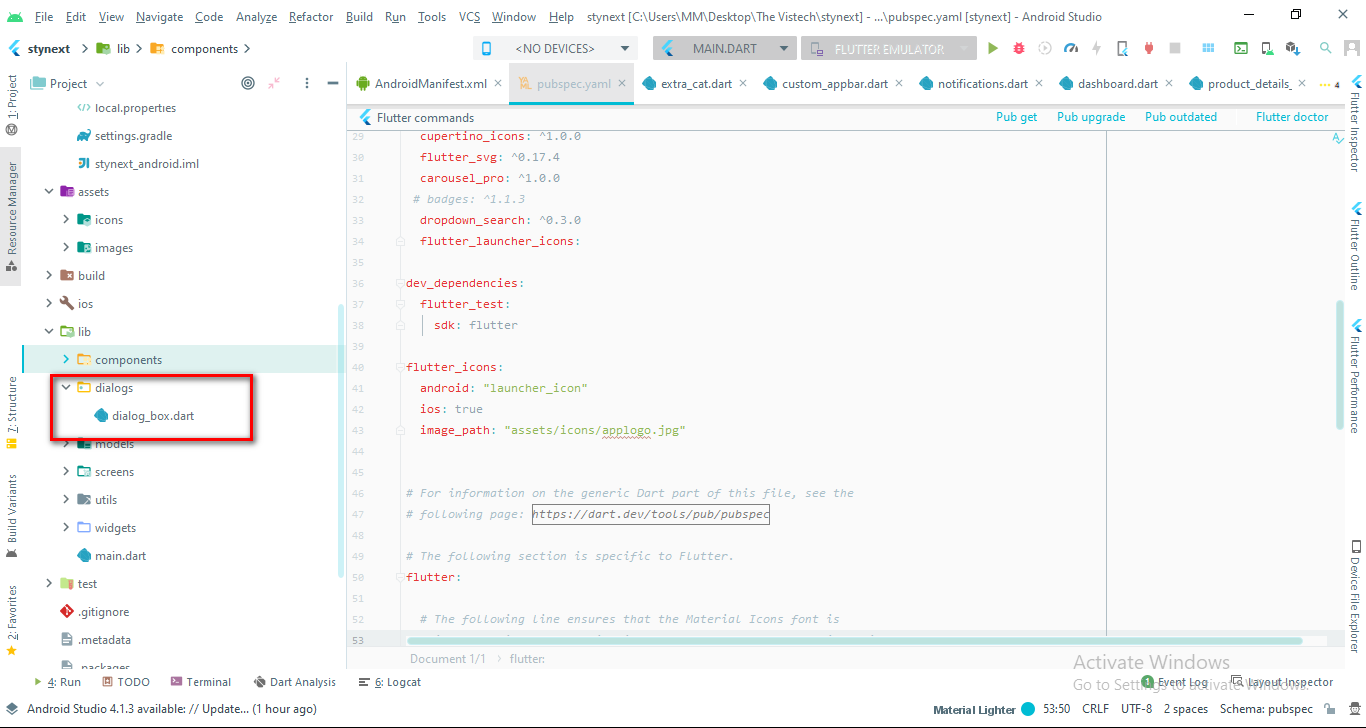
H) Packages used - top
- flutter_svg: 0.17.4
- carousel_pro: 1.0.0
- dropdown_search: 0.3.0
- flutter_launcher_icons: any
- cupertino_icons: 1.0.0
I) FAQs - top
- Do you need development support and API integration?
- I need support on urgent basis. Can you speed-up my ticket?
- Did you found any errors or bugs in our code?
J) Help and Support - top
- The expert team at The Vistech is always happy to help you with any questions or concerns you encounter. If you need any support with the item, please contact us through our email.
K) Refund Policy - top
- We don’t offer a refund. (If the item is downloaded)
- Please read the description and compatibility content thoroughly before purchasing as we don’t offer a refund if you buy it by mistake.
L) Support Policy - top
- Support requests are being processed on business days from 9:00 to 18:00 (GMT +05.30) [generally] within 24h to 48h in the order they were received.
- We suggest, while our team reviews your support request, please read the documentation that comes in the zip file of Codecanyon.
- We are in GMT+5:30 timezone. We address all the support queries 5 days weekly on the first-come, first-solve basis (Saturday and Sundays off).
- If any support ticket has no response from the item owner for 7 days, the ticket will be considered closed. If you need further assistance you can create another ticket.
- Have pre-sales questions or concerns, please write to us via our email
M) Important Note - top
Please note that the assets i.e. images and content is not permitted to be used by anyone. In case of copying content, he or she may face copyright issues.
N) Ratting - top
If you like our app, we will highly appreciate if you can provide us a rating of 5. You can rate us from your Code canyon Menu > Download page.
Once again, thank you so much for purchasing this UI KIT. As I said at the beginning, I'd be glad to help you if you have any questions relating to this UI KIT. No guarantees, but I'll do my best to assist. If you have a more general question relating to the UI KIT on Codecanyon, you might consider visiting the forums and asking your question in the "Item Discussion" section.
The-Vistech